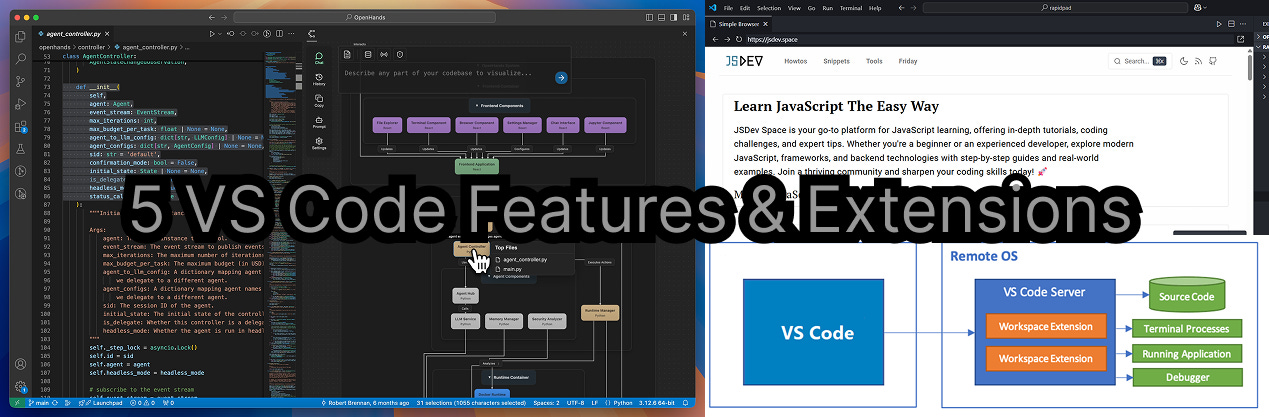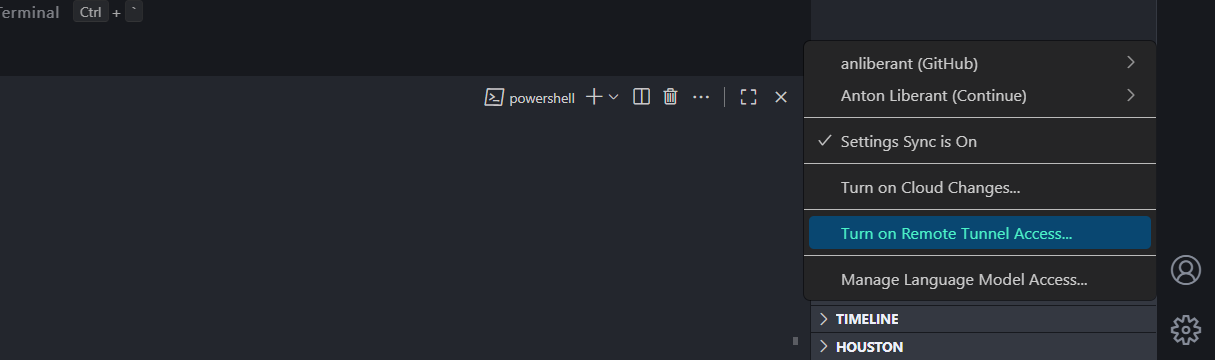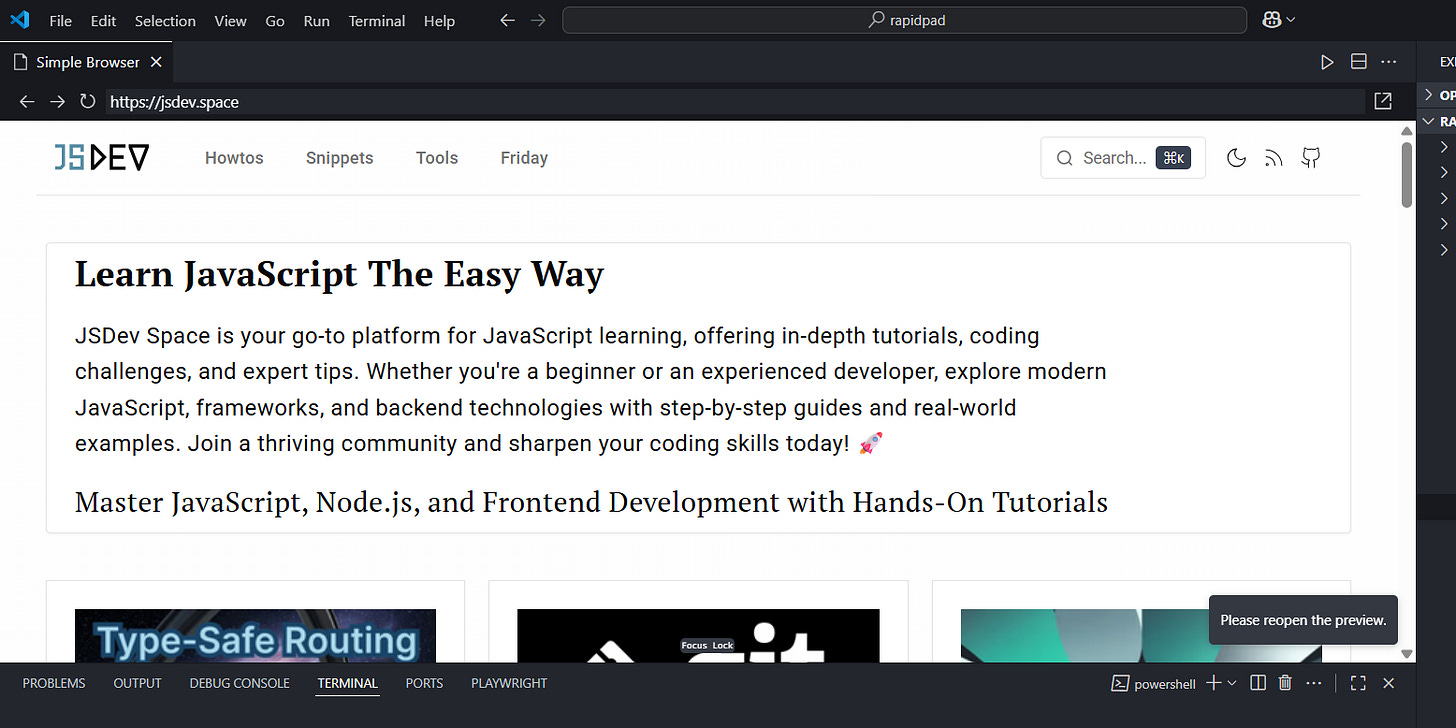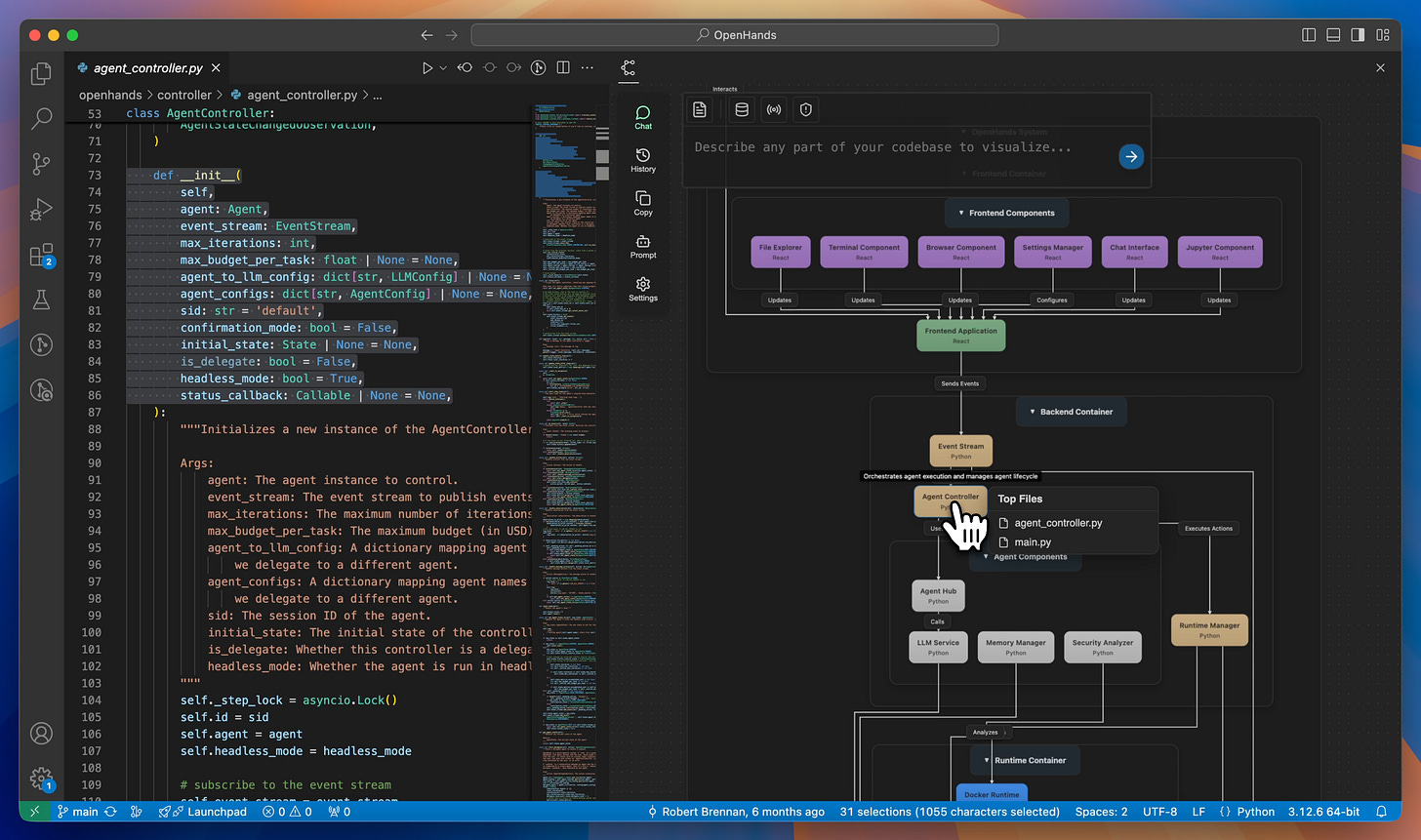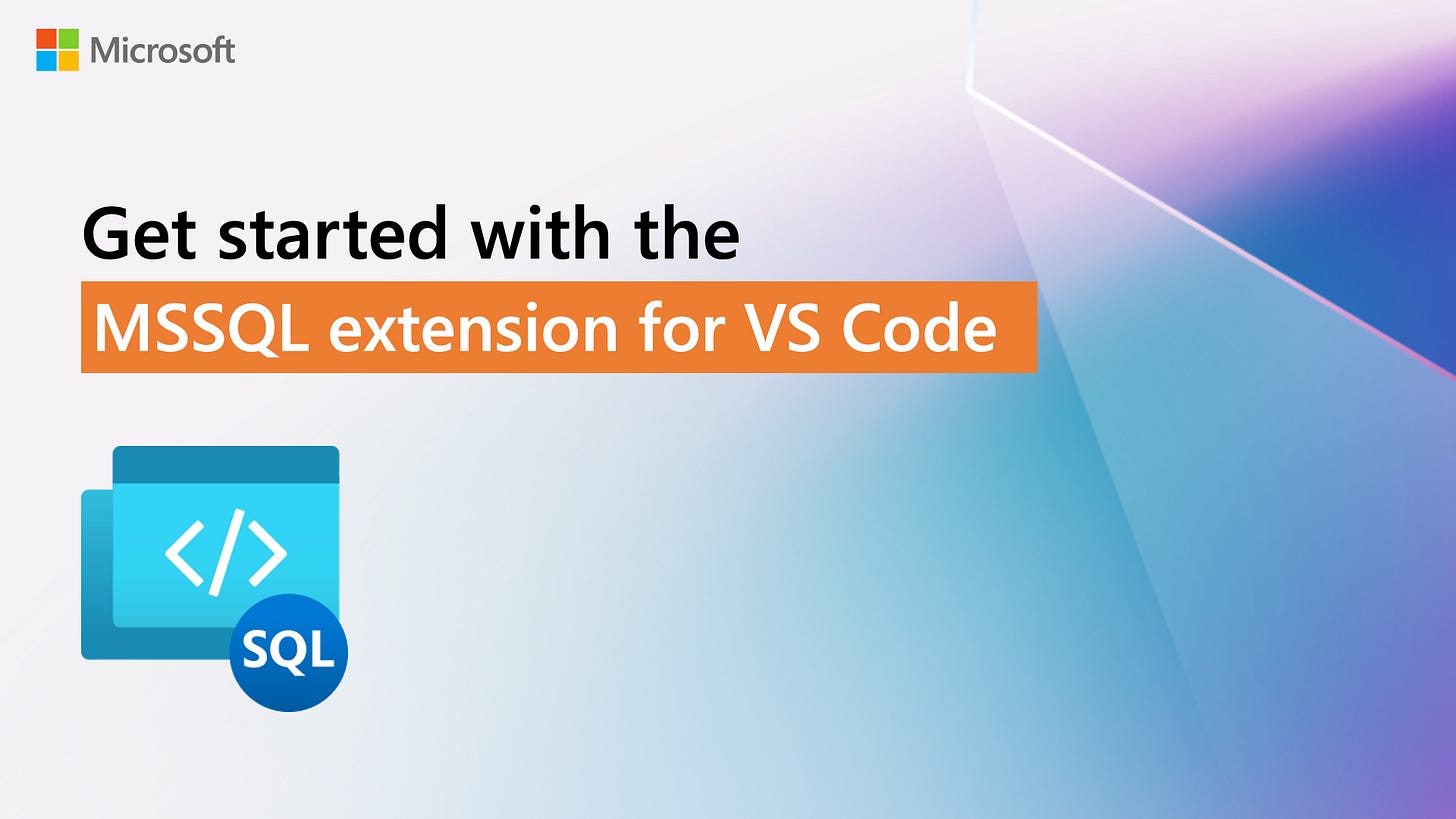5 VS Code Tools That Supercharge Your Workflow
Unlock the Power of VS Code with These 5 Game-Changing Tools
Visual Studio Code is more than just a text editor — it’s a full-fledged development environment trusted by millions. Thanks to its speed, customizability, and a massive library of extensions, it’s become a staple in modern dev workflows.
But even if you’ve used VS Code for years, you might be missing out on some powerful features that can drastically boost your productivity.
Here are five tools and extensions that will change how you work in VS Code — forever.
1. 🔗 VS Code Tunnels: Share Your Local Projects Instantly
Need to show your local site or service to a colleague, manager, or client — without deploying it? VS Code Tunnels lets you securely expose your local environment to the internet with just a few clicks. Think of it like built-in ngrok, but simpler.
How to use it:
Open VS Code and sign in with GitHub.
Go to the Ports panel (
Ctrl+Shift+P → Ports).Enter the port you want to expose.
Right-click to set the port's visibility to public.
Share the generated link.
No setup, no hassle. Anyone with the link can access your app directly from their browser.
2. 🌐 Simple Browser: View Any Website Inside VS Code
Ever want to quickly check documentation or preview a local HTML file without leaving your editor? VS Code’s built-in Simple Browser lets you open any webpage directly inside the IDE.
Perfect for:
Viewing live previews of front-end work
Reading docs while coding
Testing API responses
How to open:
Press
Ctrl+Shift+PType
Simple BrowserEnter a URL and hit Enter
It’s a small change — but makes a big difference in your workflow.
3. 🧪 Postman Extension: Test APIs Without Leaving Your Editor
Tired of switching between VS Code and the standalone Postman app? Now you don’t have to. The official Postman extension brings your entire API workflow right into the editor.
Why it’s useful:
Create and send HTTP, gRPC, and WebSocket requests
Store and organize collections next to your code
Avoid context switching while testing endpoints
How to get started:
Search for “Postman” in the Extensions Marketplace.
Install it and log in to your account.
Use the new Postman tab in the sidebar to manage and send requests.
It’s fast, familiar, and saves a ton of time.
4. 🧭 CodeViz: Visualize and Explore Any Codebase
Stepping into a new or unfamiliar codebase? Instead of digging through folders and files manually, use CodeViz — an extension that generates a live, interactive map of your project’s structure.
What it offers:
Visual navigation of project architecture
Support for multiple programming languages
Natural language search (“What files import X?”)
Free basic features, advanced tools via subscription
How to use it:
Install
CodeVizfrom the MarketplaceLaunch it from the sidebar to explore a visual representation of your codebase
It’s a lifesaver for onboarding, debugging, and planning refactors.
5. 🐘 SQL Server (mssql) Extension: Professional-Grade SQL Inside VS Code
Working with SQL Server or Azure SQL? Replace your external tools with the official SQL Server (mssql) extension from Microsoft — a powerful, modern SQL development toolkit fully integrated into VS Code.
Key Advantages:
Effortless Connections: The enhanced Connection Dialog supports parameter input, connection strings, and Azure browsing—plus saved and recent connections—making it easy to organize and reconnect databases from Azure SQL, Azure SQL Managed Instance, Fabric, and standalone SQL Server
Thread-Savvy Navigation: The Object Explorer with filters lets you quickly locate tables, views, and other objects within complex schemas
Visual Table Design: Use the Table Designer to define columns, set data types, defaults, keys, indexes, constraints—and automatically generate and publish T‑SQL scripts via DacFx
Smart Query Results Pane: Execute T‑SQL and view results in a grid or separate tab. Easily sort, copy (with headers), and export to JSON, Excel, or CSV. Plus, get Estimated and Actual execution plans for performance tuning
Advanced Query Plan Visualizer: Dive deep into visual execution plans with interactive nodes, zoom controls, performance metrics (Execution Time, Cost, etc.), and tools to save or export plan details
Why It Matters
The SQL Server (mssql) extension brings enterprise-grade database development inside your editor. Skip context switches and heavy clients like SSMS—now your IDE supports everything from schema design to performance tuning, directly in VS Code.
Wrapping Up
These five tools aren’t just productivity boosters — they’re paradigm shifters. Whether you're debugging, testing, exploring, or managing data, each extension helps eliminate friction and keep your focus where it matters: building great software.
Try adding one or two of these tools to your workflow today. Chances are, you’ll wonder how you ever coded without them.
Have a favorite VS Code tool you think more people should know about? Share it in the comments!